S84ex/86ex - Downloading Firmware using the All-In-One Tool
Required: SATO All-In-One Tool, a printer connected to the tool.
Steps for downloading firmware using the All-In-One Tool.
1. Open the All-In-One tool.
2. Select the printer from the list. (If the printer is not listed, choose Printer from the Tabs and Add new printer)
3. Right-click on the printer name or from the information tab select Firmware Download.
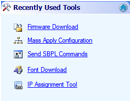
4. The Firmware Download pop-up screen will appear.
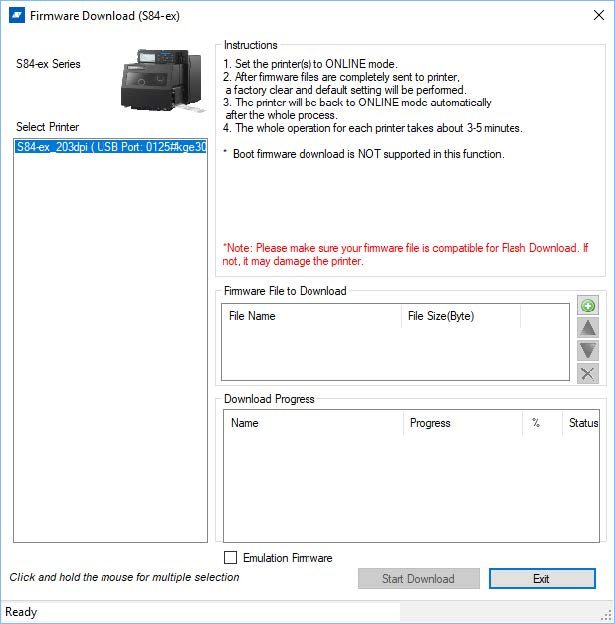
5. Using the green plus icon choose the desired firmware file to be downloaded.
6. Select ALL of the files in the PROG folder of the PR61 master file.
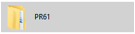
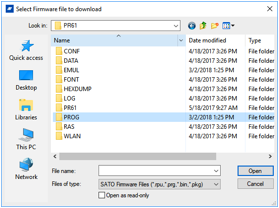
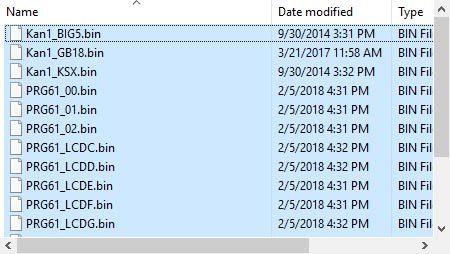
If also using Emulation modes, select the files in the EMUL folder as well.

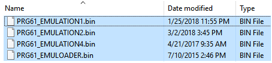
7. The selected files will appear in the download window.
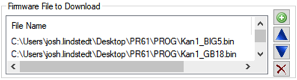
8. Click

and the download will begin. Follow along with the progress bar.
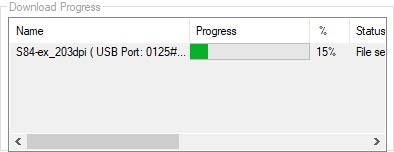
9. The printer display will change as each file is downloaded.
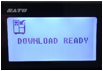




This process will repeat several times until all files have been downloaded.
10. After the download process is completed, the printer will return to Online status and receive a pop-up below.
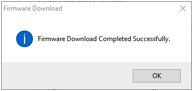
11. Exit the Download Screen.